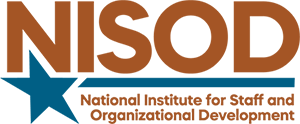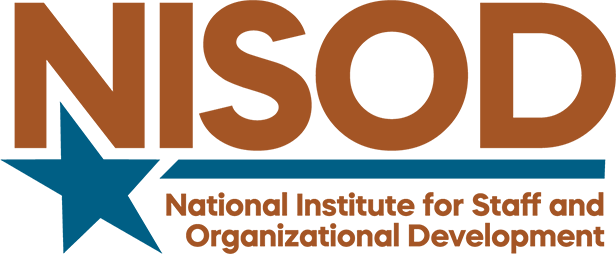Volume XL, No. 4 | February 8, 2018
How Google Classroom Is Quickly Becoming My Learning Management System
I typically do not like to use a new technology just because it’s trendy. However, if a new technology appears to be more effective or efficient than what’s currently available, I will test it in my classroom. The new technology must improve instruction, interaction, collaboration, student outcomes, or my administrative workflow. In my opinion, Google Classroom is useful in all of these areas and is quickly replacing the need for a separate Learning Management System (LMS), such as Blackboard. I’ve been using Google Classroom since it was first released. The reason I can easily use Google Classroom is because my college subscribes to G-Suite (formerly Google Apps for Education), which includes Gmail, Google Drive, and other Google Apps.
How It Works
Google Classroom is an interface that ties together Gmail, Google Docs, Google Drive, Calendar, YouTube, and Google Forms in a way that easily allows instructors to make announcements and assignments, post questions, and host discussions. Using Google Docs and Google Forms, instructors can create assignments and formative assessments, respectively. It also permits instructors to grade assignments and report the grade back to students automatically via Gmail. All Google Classroom applications have the capability to alert students through Gmail, which serves as the portal for all student notifications. Students receive notifications through Gmail about updated grades, new comments, and any communication between each other and the instructor.
Assignment and assessment due dates are automatically posted to students’ Google Calendars. Since G-Suite employs a single sign-on concept between its apps, clicking on the assignment in Gmail or in Google Calendar will immediately take students to Google Classroom with no additional log-in steps. Students can submit their completed work in Google Docs or upload a document such as a Microsoft Word file into Google Drive. Either way, when instructors view assignments, they can assign a grade in Google Classroom Gradebook and students are immediately notified through Gmail. Gradebook is a Google Sheet where instructors can input students’ grades.
How I Use Google Classroom
With Google Classroom, I can:
- Make announcements;
- Post assignments;
- Have students submit completed assignments;
- Grade and return assignments along with comments and grades;
- Post questions, which can be graded or used to generate discussions;
- Post forms to collect data or use them as formative assessments; and
- Email students’ grade reports.
Google Classroom and Group Assignments
Google Classroom recently added the ability to give assignments to various groups of students rather than assigning them to the entire class. I need this feature because my students work in teams all semester on several different assignments. The ability to assign a single document to a team and have students collaborate on it is perfect for what I am trying to achieve. In addition, students in the same group can have private, group-only discussions. It is this collaboration tool that I found to be superior to options available in my former LMS, Blackboard. Previously, I would have students work together on a Wiki. While working on a Wiki, if two students were making changes at the same time, the one who hit save first would have their changes made while the other student’s changes were often lost. This scenario created considerable frustration with my students and often forced them to duplicate the lost work. With Google Docs, my students not only have actual real-time collaboration, but Google saves every revision so students can go back and review earlier versions. Instructors can also see how much each individual student is adding to any collaborative project.
Turning in Assignments Through Google Docs
I have my students submit their work in Google Docs that I create because Google Docs saves all revisions and gives me the ability to comment within the document. If students make corrections, they can click “resolved” on my comment and resubmit their document. When they click resolved, I get an email alerting me that the student has addressed my comment. I can click on the notifications I receive through Gmail and it takes me straight to the student’s assignment or comment. This seamless back and forth communication through Gmail is what makes the system so useful.
Google Classroom Gradebook
Using Google Classroom, I can record students’ grades in Gradebook by Google Sheets. Every time I update a student’s grade in Gradebook, the student receives a Gmail notification. I am also able to send students cumulative progress reports by saving the gradebook to Google Drive, creating a mail merge, and emailing each student their grades. This was the last function that I used in my former LMS that Google Classroom was previously lacking. My students no longer need to log into the LMS to see their grades; they get a copy of all their grades via Gmail, indicating which items they have completed and the grade they earned.
Transition From Blackboard to Google Classroom
Since I primarily teach in-person classes, I used Blackboard as a supplement to house course documents and assignments. I also used it to post announcements, podcasts, and links to other resources. Finally, my students were able to check their grades online once they were posted. Most LMS have more features than the ones I used, including secure testing, blogs, wikis, early-warning, adaptive assignments, and analytics. Because all of these and other features are available, I used to say that Google Classroom will never replace your LMS. However, because I don’t use a lot of these features, I feel comfortable advocating for Google Classroom since it meets my specific needs.
Limitations
While Google Classroom has great qualities, it also has a few limitations. In the past, Google Classroom was only available to schools that subscribed to G-Suite. Google’s latest addition makes Google Classroom available to all Google users; anyone with a Gmail account can now create a class and invite students into it, even if their college is not a G-Suite subscriber. One limitation, however, remains. If a Google Classroom is created by an instructor with a designated college Gmail account, students won’t be able to access that Google Classroom with their personal Gmail accounts, unless the school’s administrator allows it. Otherwise, students need a college Gmail account to access the classroom. Likewise, a Google Classroom created by an instructor with a personal Gmail account is not accessible by students using their college Gmail account. However, students are able to join the Google Classroom if they use a personal Gmail account, which can be created for free. Despite not being able to access Google Classroom across domains, Google Classroom remains superior when it comes to user-friendliness and convenience, compared to other LMS.
Conclusion
Google Classroom is a platform that has the same functionality as most LMS, but with added efficiency and improved collaboration capabilities. When I first started hosting Google Classroom workshops for faculty, I always started the workshops by saying, “Google Classroom doesn’t replace your LMS; it works in conjunction with it.” However, over the years, Google has slowly added features that improves the product and makes it more user-friendly. Because of its improvements and advancements, I have fully transitioned from my previous LMS to Google Classroom. If you are interested in Google Classroom, you can easily test it to see if it can truly replace your LMS.
Herb Coleman, Adjunct Professor, Psychology
For further information, contact the author at Austin Community College, 11928 Stonehollow Drive, Austin, TX 78758. Email: hcoleman@austincc.edu
Opinions and views expressed are those of the author(s) and do not necessarily reflect those of NISOD.